Classic search tool with more features.
XSearch is a search tool with more features than Windows Search. It works in classic way: no indexing service keeps scanning your files continuously in background.
It supports to search for files by file name, size, date time and words. Unlike Windows Search, you can specify the exact size (Byte, KB, MB or GB), date and/or time, and different date time (modified, created, last visited).
You can use word or file name options such as "any", "all", "exact phrase", "without" etc., and case sensitive, hexadecimal values. Unicode and UTF-8 are automatically supported for word matches.
Starting with version 1.0, XSearch supports regular expressions for filename and word matching.
The HexView tool included in XSearch allows you to view and copy file contents in hexadecimal, find words or hexadecimal bytes, and supports vertical selection mode and huge files.
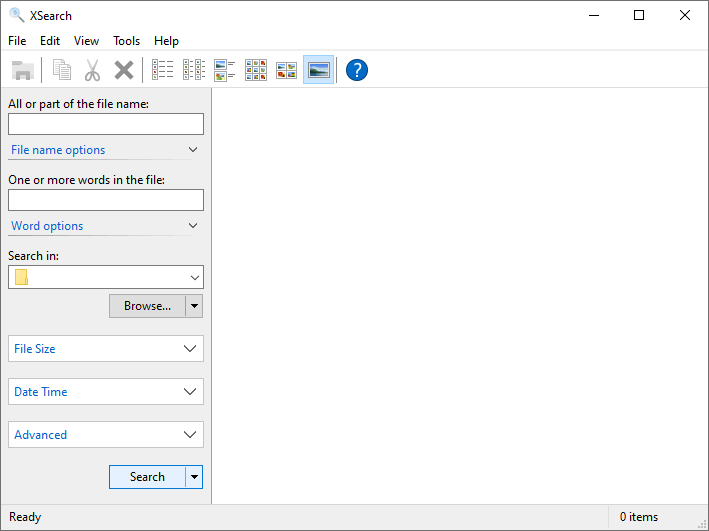
Make a donation to help us improve the software.
Why do you need XSearch when there is already Windows Search, Google Desktop Search and so on?
Today, those modern search tools prefer to use indexing services, to keep scanning your files continuously in background. It's actually a good idea, searches will be more than faster. But some of us just don't like the background operations. We want to use a search tool to find files only when we need to, as the old Windows Search did in Windows 98/2000.
XSearch is a classic search tool without the need of indexing service. In addition, it can be used directly without installing or configuring.
From time to time, we may need additional options to perform more complex searches, more than the Windows Search can provide, such as finding files in exact size, date time, or using advanced filters in file names, and so on.
XSearch provides many useful options that you will need, but the Windows Search doesn't provide.
XSearch can do better than Windows Search for some shell operations. For examples:
XSearch can show correct total files and the amount of their sizes in "Properties", while Windows Search cannot. If a file and its parent folder are both in the search result, Windows Search counts the file twice in the "Properties" window. XSearch handles the situation correctly.
Windows Search stops calculating the total size in the status bar when too many files are selected. XSearch always calculates the total size, even if you select hundreds of thousands of files, without slowing down the UI.
If you selected multiple items, Windows Search doesn't allow you to open the containing folders of them. XSearch can open containing folders for multiple items.
When searching for words in files, or searching by file names, XSearch supports to specify multiple words. Those words can be separated by spaces, and you can use one of the following options to tell XSearch how to use them:
You can also use wildcard characters in file name parts, such as *.txt, myfile.* or a?c.exe.
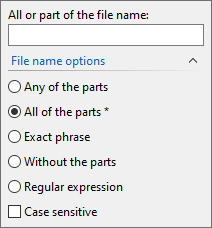
You can choose whether or not to do case-sensitive searches for file names and/or words.
XSearch supports to search words in hexadecimal, and there can be multiple hexadecimal values, e.g., "F8D6 7E6C35".
XSearch is smart enough to automatically detect and perform word matching for Unicode, UTF-8 and ANSI when searching for words in files. There is no need to use an option to tell XSearch what to do anymore.
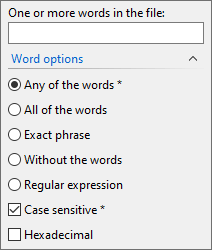
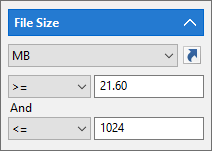
Windows Search only allows you to search files "larger than" or "less than" the specified size. Even if you choose "Specify Size" you still can not specify an exact size for searching.
XSearch allows you to specify the size in bytes, KB, MB or GB. It provides two size areas, you can combine those two sizes with the following logical options:
With those options, you can specify a single size, or a range of sizes like:
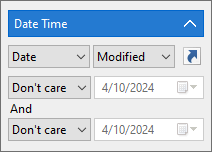
Windows Search will only let you specify the date, you can not search files by time only. XSearch allows you to specify only the date, or time, or both date and time.
When searching for files by date time, you can choose the created, modified, or last visited date time. So, it's possible to find files:
Like file size options, XSearch also provides two date time areas. So you can use date time options to specify a range of date time:
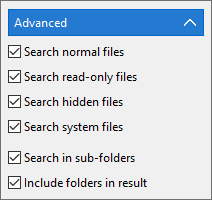
With these advanced options, XSearch can perform special tasks, e.g., get all read-only files, or get all files that are not read-only.
By default, XSearch will show all the found files and folders, just as the Windows Search does. If you disabled the option Include folders in result, then it won't show folders in result.
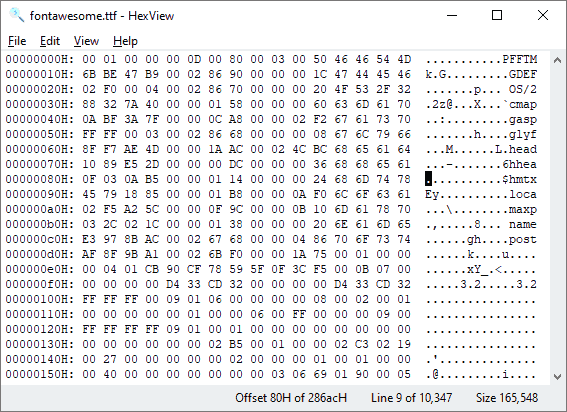
XSearch provides a HexView tool, which can be used to view any file in hexadecimal. It acts like a read-only editor and supports searching in the opened file, as well as copying selected bytes to the clipboard.
With its buffering technology, you can open huge files (GB, TB) in seconds.
Hexview supports vertical selection mode, specifying column width, copying file content as hex (in normal or vertical selection), and finding string or hexadecimal bytes in the file.
You will find many more features when using XSearch, such as drag and drop, the autocomplete feature, etc. XSearch works like a Windows Explorer window. You can drag found files to the desktop, programs, or any other location. You can delete, copy, cut or rename the found files, copy or move selected files to a folder.
Please feel free to download and use it. XSearch is free for non-commercial use.
Download 64-bit installer for Windows X64 - xsearch.exe
Download 64-bit zip archive for Windows X64 - xsearch.zip
Download 32-bit installer for Windows X86 - xsearch32.exe
Download 32-bit zip archive for Windows X86 - xsearch32.zip
64-bit version is highly recommended on Windows X64. XSearch uses system context menu by default, therefore, the 32-bit version can cause some context menu entries to be missing on Windows X64.
Donations are always welcome!